1
Configuring the Service
Follow the steps highlighed in the Enabling Service guide and don’t forget to add the relevant secrets to your
.secrets file.2
Start nhost
Run 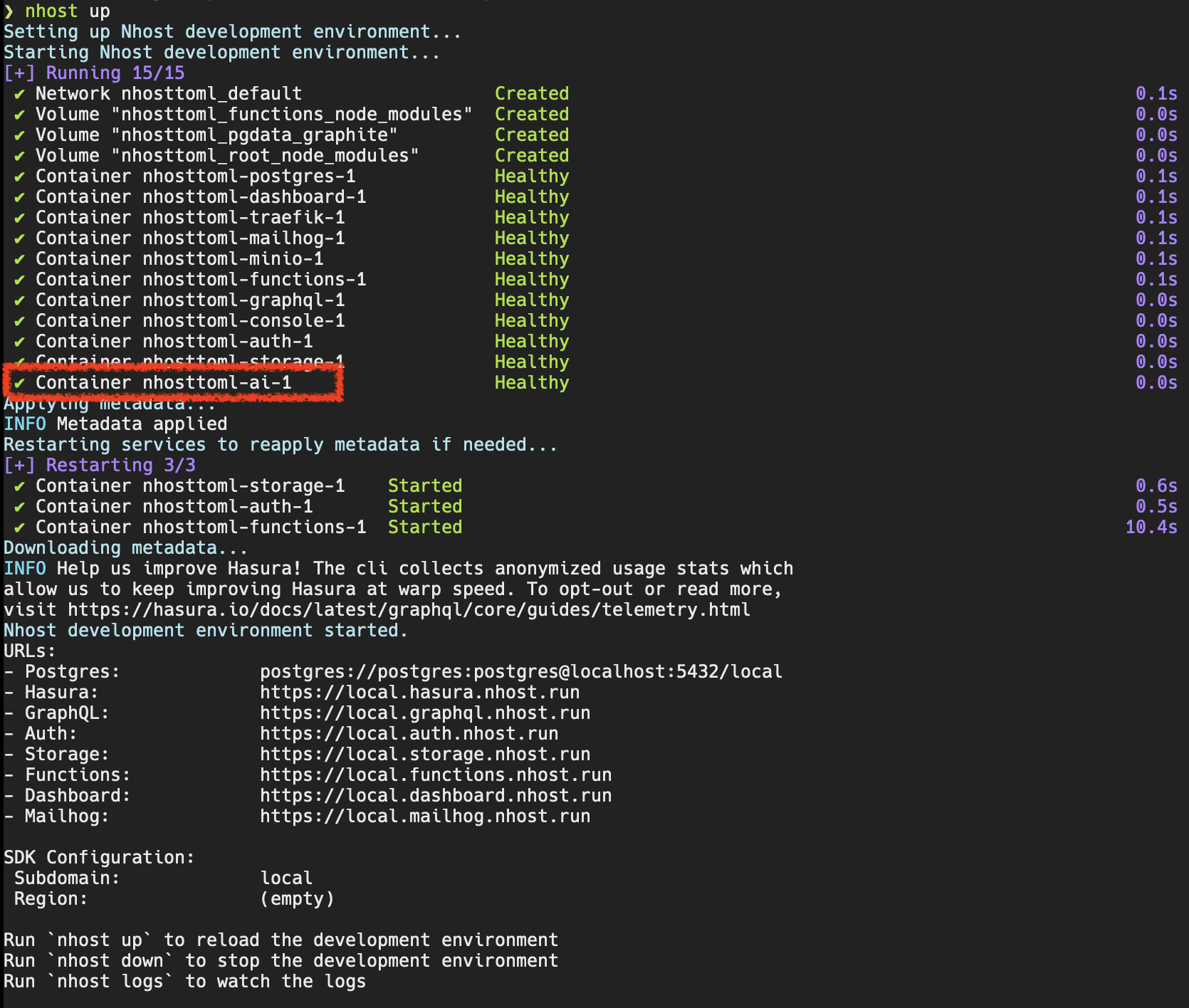 After starting the service the first thing you will notice is that there is a new
After starting the service the first thing you will notice is that there is a new
nhost up: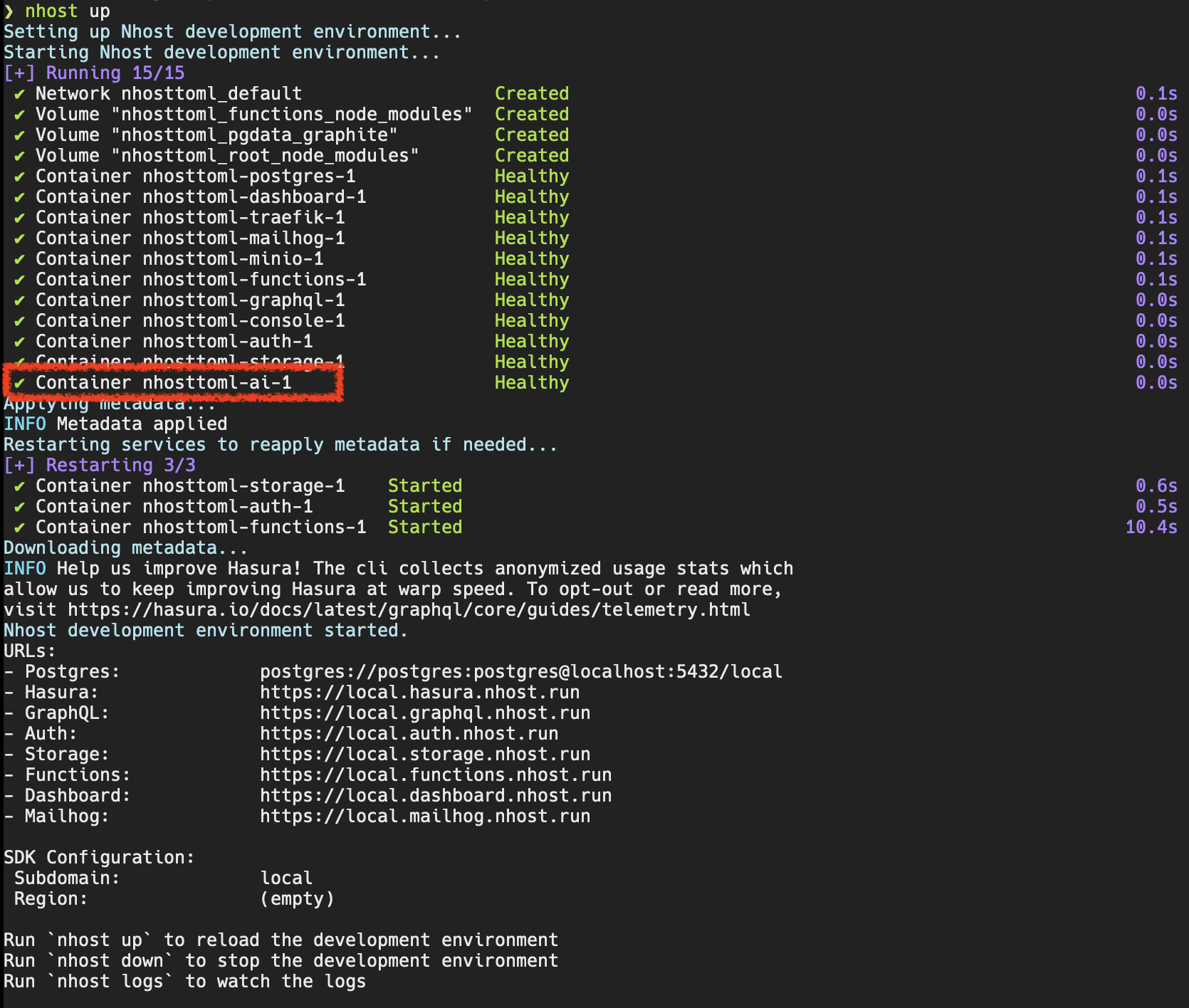 After starting the service the first thing you will notice is that there is a new
After starting the service the first thing you will notice is that there is a new ai service running.3
Commit metadata changes
As you start the AI service metadata changes may be proposed: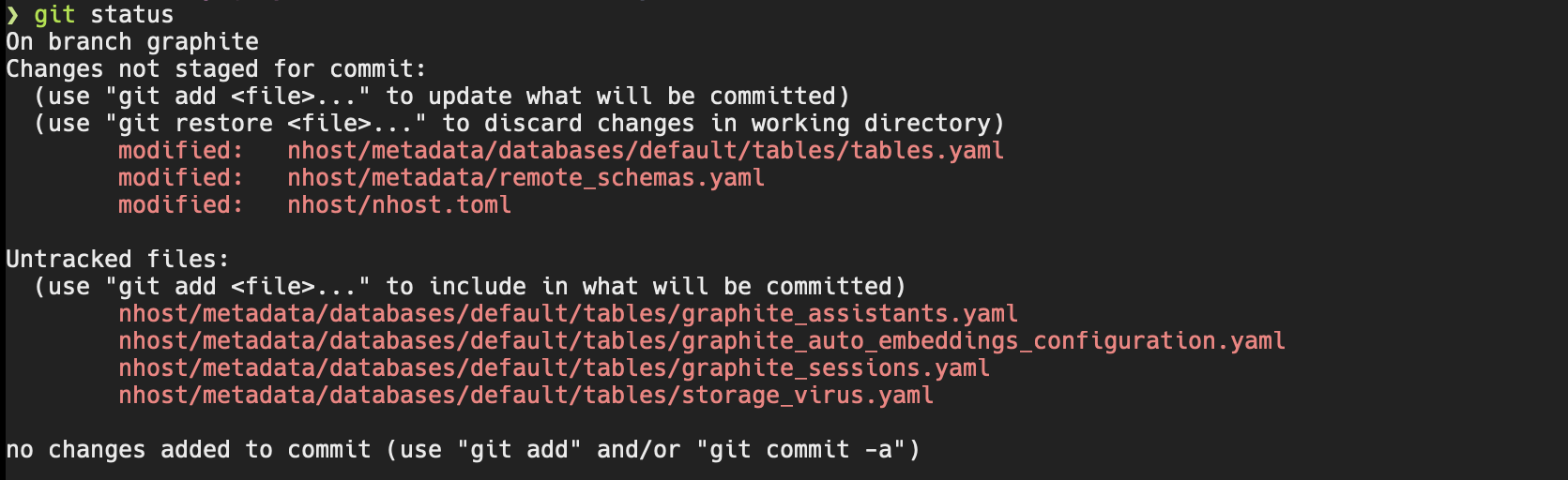 We strongly recommmend you to commit them to your git repository so they can be deployed alongside your application.
We strongly recommmend you to commit them to your git repository so they can be deployed alongside your application.
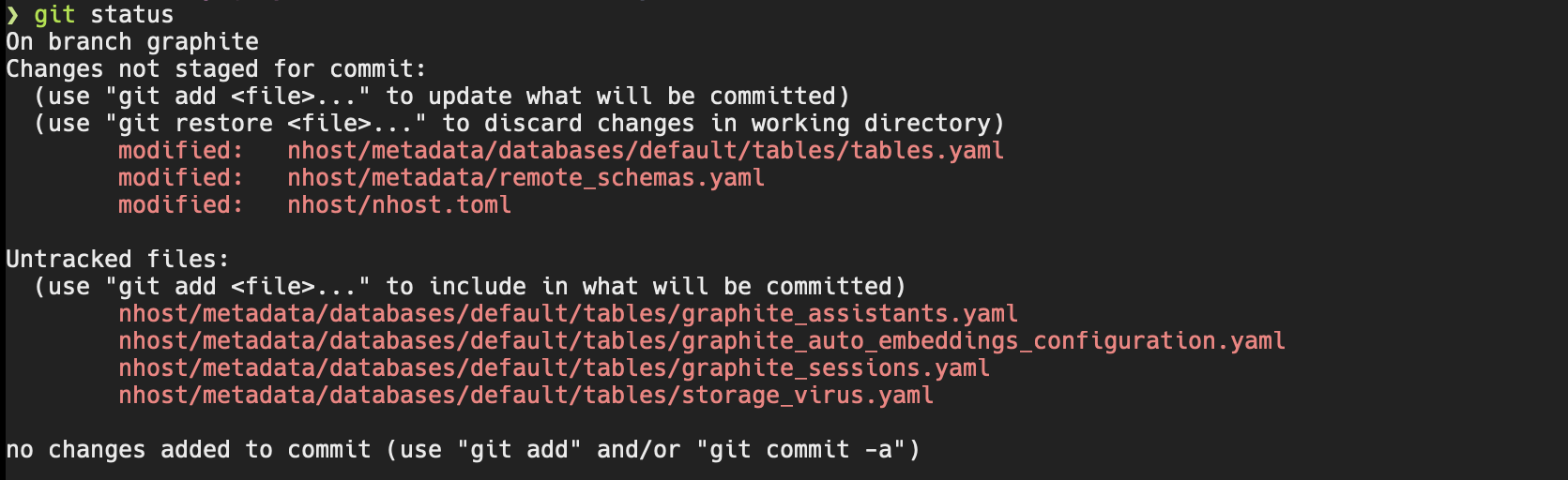 We strongly recommmend you to commit them to your git repository so they can be deployed alongside your application.
We strongly recommmend you to commit them to your git repository so they can be deployed alongside your application.Synhcronizing Auto-Embeddings
If you add auto-embeddings configuration locally and want to synchronize them with the cloud we recommend inserting them using a migration rather than with the auto-embeddings UI: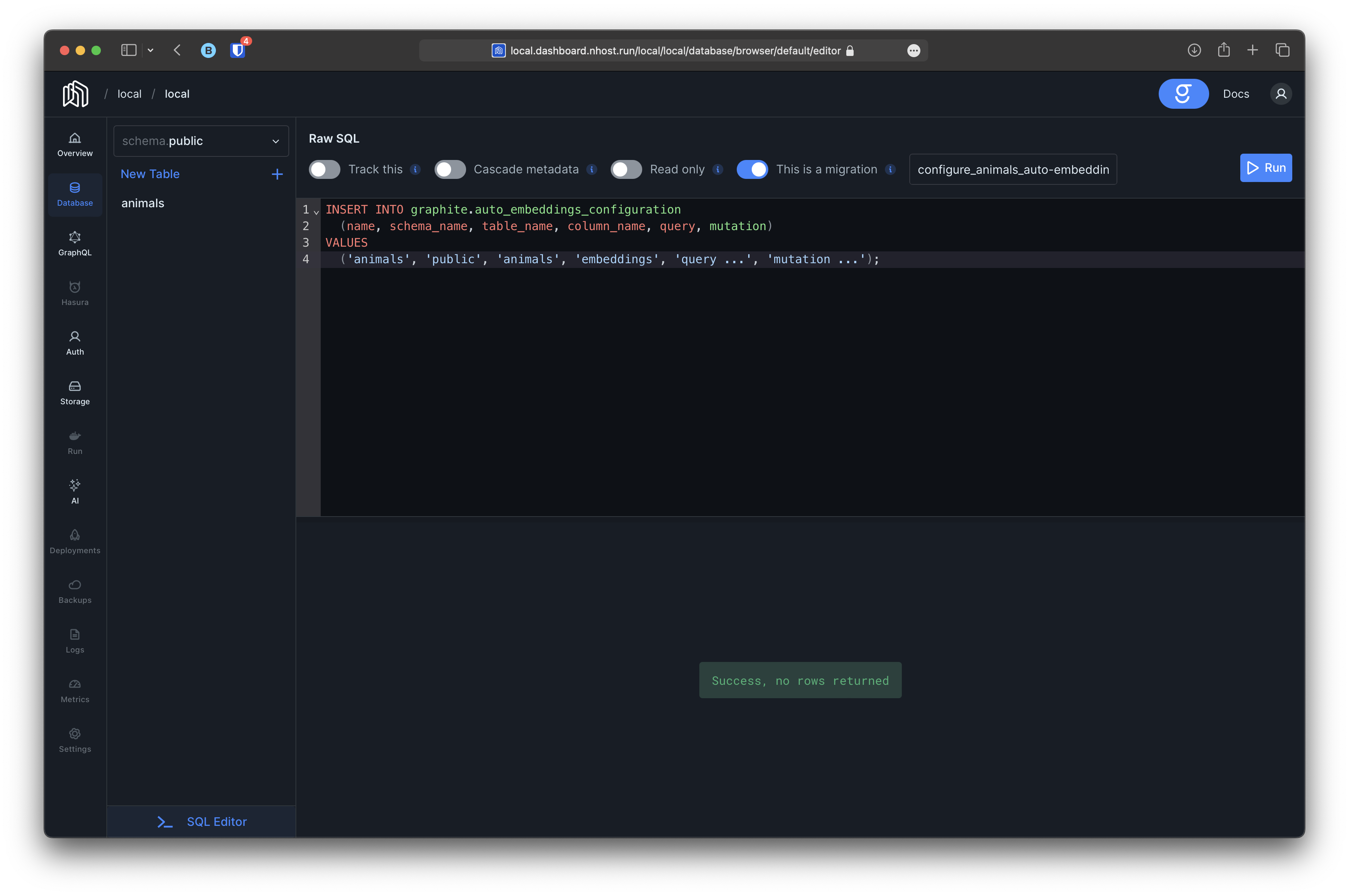 And then running
And then running nhost up to download the updated metadata. Afterwards you should see both database migrations and functions’ metadata changes in your local project:
 Pushing them to your deployment branch will also deploy them to your cloud project.
Pushing them to your deployment branch will also deploy them to your cloud project.
Synhcronizing Assistants
Similar to auto-embeddings, if you want to synchronize assistants we recommend you to insert them using a migration and then runningnhost up to update any metadata if necessary. After pushing the proposed changes to the deployment branch all the changes should be deployed to the cloud project.
